Imagine opening your inbox and seeing an urgent email from ‘WordPress Security Team.’ It warns you that your site has a serious vulnerability and urges you to act fast.
You panic. Losing your website could mean losing customers, revenue, or years of hard work. But here’s the catch—this email isn’t real.
It’s a scam designed to trick you into clicking on a dangerous link.
Unfortunately, fake security emails are becoming more common. We have heard from many users who have fallen for the scam and accidentally damaged their websites.
In this guide, we’ll show you how to tell if a WordPress security email is real or fake.
You’ll learn how these scams work, the red flags to watch for, and what to do if you receive a suspicious email. By the end, you’ll know exactly how to keep your website safe.
How These Fake WordPress Security Emails Work
Scammers are getting smarter. They know website owners worry about security, so they create emails that look official.
WordPress is the most popular website builder, and it is also very secure. Malicious hackers have a hard time finding vulnerabilities in WordPress code, so they have to resort to scamming site owners with fake emails.
These emails might claim to be from the WordPress Security Team, your hosting provider, or a well-known security company.
The message usually includes:
A warning about a vulnerability on your site.
A reference to a security flaw with a name like “CVE-2025-45124.”
An urgent request to take action by clicking a link or downloading a security patch.
But here’s the trick: the link doesn’t go to WordPress.org. Instead, it leads to a phishing site that looks real but is designed to steal your login credentials. Some emails also ask you to install a plugin that contains malware.
Once the scammers gain access to your site, they can add backdoors, redirect visitors to harmful sites, or even lock you out completely. That’s why it’s important to recognize these fake emails before it’s too late.
Red Flags 🚩🚩: How to Spot a Fake WordPress Security Email Before It’s Too Late
Spotting a fake WordPress security email isn’t always easy. Some scammers use logos, professional formatting, and technical terms to make their messages look legitimate.
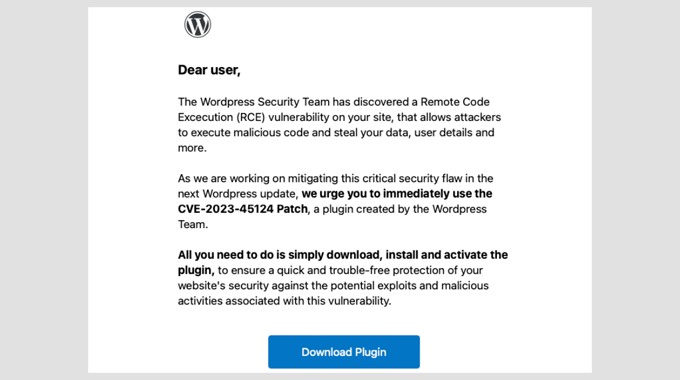
However, there are certain easily identifiable red flags that give these scams away. Here are the most common ones:
Suspicious Email Address: Look at the sender’s domain. Genuine WordPress emails come from @wordpress.org or @wordpress.net. If you see anything else, then it’s a fake.
Urgent Language: Phrases like “Act now!” or “Immediate action required!” are designed to create panic.
Poor Grammar and Formatting: Many scam emails have typos, awkward phrasing, or inconsistent branding. You can compare it with past emails from WordPress for clarity and tone.
Links That Don’t Match the Destination: Hover over any link in the email (Do Not Click!) to see where it leads. If it doesn’t point to wordpress.org, don’t click it.
Unexpected Attachments: WordPress never sends attachments in security emails. If there’s a file attached, then it’s a scam.
Requests for Passwords: WordPress will never ask for your password or login credentials via email.
Over the years, we’ve seen all of these tricks in action. One user we worked with even clicked a link from a fake email and unknowingly gave away their login details.
Their site was compromised within hours, redirecting visitors to a phishing page. Stories like this remind us how important it is to stay cautious and verify every detail in these emails.
Once you start recognizing these red flags, you’ll feel more confident about handling suspicious emails.
Remember, taking a few seconds to verify an email can save you from days—or even weeks—of cleaning up your site.
Think a WordPress Security Email is Real? Here’s How to Know for Sure
Sometimes, even the most cautious website owners hesitate when they see a well-crafted security email.
Scammers are getting better at making their messages look real. However, there’s always a way to verify authenticity before taking action.
Here’s how we approach it whenever we receive a security-related email:
1. Check the Official WordPress Sources
WordPress publishes security notices on WordPress.org. If an email claims there’s a critical vulnerability, then check the official site first.
3. Check Email Sender and Signed Information
Official WordPress emails will always be sent from the WordPress.org domain name. In some cases, they may also come from WordPress.net.
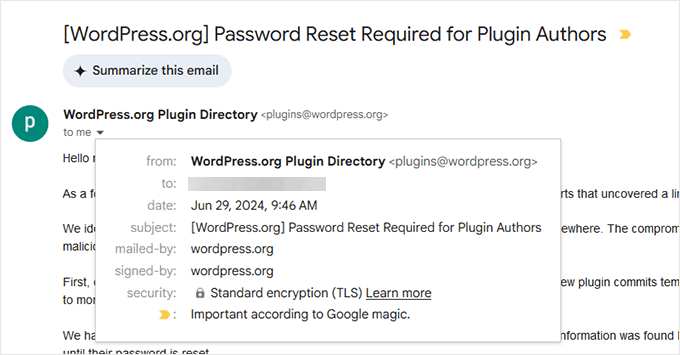
2. Compare with Past WordPress Emails
If you’ve received real security emails from WordPress before, you can check for differences in tone, structure, and branding.
Fake emails often have awkward phrasing, inconsistent fonts, or incorrect spacing. Official emails from WordPress are professionally written and formatted.
3. Look for a Matching Security Notice from Your Hosting Provider
Reputable WordPress hosting companies like Bluehost, SiteGround, and Hostinger post verified security updates on their websites. If your hosting provider hasn’t mentioned the issue, the email may be fake.
4. Hover Over Links Before Clicking
Before clicking any link, hover over it to see where it leads. If it doesn’t point to wordpress.org or your host’s official site, don’t trust it.
Hackers may use deceptive domain names that may look like a wordpress.org domain name but are actually not.
For instance, a domain called security-wordpress[.]org is not an official WordPress domain name, but some users may not catch that on time.
5. Use a WordPress Security Plugin
Plugins like Wordfence and Sucuri track vulnerabilities and send real security alerts. If your plugin doesn’t mention the vulnerability, then it’s likely a scam.
One time, a user sent us a security email that looked real. It mentioned a plugin vulnerability, included a CVE number, and even had the WordPress logo.
But when we checked WordPress.org, there was no mention of it. A quick look at the email header showed it came from a suspicious domain, confirming it was a phishing attempt.
These quick verification steps can help you avoid falling for scams. If you’re ever in doubt, wait and verify—real security alerts won’t disappear in a few hours.
What to Do If You Receive a Fake Security Email
So, you’ve spotted a fake security email. Now what?
The worst thing you can do is panic and click on anything inside the email. Instead, take these steps to protect your website and report the scam.
🫸 Do Not Click Any Links
Even if the email looks legitimate, never click on links or download attachments. If you have already clicked, then change your WordPress password immediately.
🕵️ Check Your Website for Suspicious Activity
Log in to your WordPress dashboard and look for any unfamiliar admin users, recently installed plugins, or settings changes.
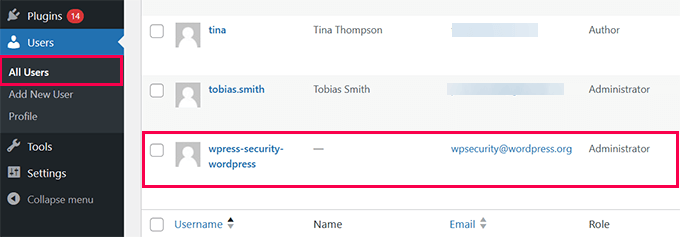
📨 Report the Email to Your Hosting Provider
Most web hosting companies have dedicated security teams that handle phishing scams. Contact your host’s support team and provide details about the suspicious email.
🚩 Mark It as Spam
Flagging the email as spam in your inbox helps email providers filter similar messages in the future.
Spam filters at big email companies like Gmail and Outlook are incredibly smart and get data from several other spam filtering companies. When you mark an email spam, you teach their algorithms to identify similar emails in the future and block them.
🔍 Run a Security Scan
Use a WordPress security plugin like Wordfence and Sucuri to scan for malware, just to be safe. For information on how to do this, just see our guide on how to scan your WordPress site for potentially malicious code.
One website owner we worked with ignored a fake security email but later found that their WordPress login page had been attacked.
Fortunately, they had Cloudflare (free) set up on their website, which blocked malicious login attempts on their website.
What Happens If You Fall for the Scam?
Clicked on a link in a fake email? Installed a suspicious plugin? Don’t worry—you’re not alone.
We’ve seen site owners panic after realizing they’ve been tricked, but acting quickly can minimize the damage.
Here’s what you need to do right away:
1. Change Your Passwords: If you entered your WordPress login details, change your password immediately. Also, you will need to update your hosting, FTP, and database passwords to prevent unauthorized access.
2. Revoke Unknown Admin Users: Log in to your WordPress dashboard and check Users » All Users. If you see an unfamiliar administrator account, you need to delete it.
3. Scan Your Website for Malware: Use a security scanner plugin like Wordfence or Sucuri to check for malicious files, backdoors, or unauthorized changes.
4. Restore a Clean Backup: If your site has been compromised, you should restore a backup from before you clicked the fake email.
Ideally, you should have your own backups from a WordPress backup plugin like Duplicator. We recommend Duplicator because it is secure, reliable, and makes it very easy to restore your website when something bad happens. Read our full Duplicator review to learn more.
However, if you don’t have a backup, you can try reaching out to your hosting provider. Most good WordPress hosting companies keep backups and can help you restore your website from a clean backup.
5. Check Your Website’s File Manager
Access your hosting control panel or FTP and look for recently modified files. If you find unfamiliar PHP scripts, they could be part of a backdoor.
Hackers often use deceptive names like wp-system.php, admin-logs.php, or config-checker.php to blend in with core WordPress files. Some may even use random strings like abc123.php or create hidden directories in /wp-content/uploads/.
6. Update WordPress and All Plugins
If an attacker has exploited a vulnerability, then updating your site ensures they can’t use the same method again. Outdated themes, plugins, or WordPress core files may contain security flaws that hackers exploit.
Go to Dashboard » Updates and install the latest versions. You can see our guide on how to safely update WordPress for more details.
We once helped a small business owner whose site had been compromised after they installed a fake security patch.
The hacker injected malicious scripts that redirected visitors to a phishing site. Luckily, they had a recent backup, and restoring it along with resetting passwords saved their website.
If your site has been hacked, you can follow our step-by-step guide to clean up your WordPress website: How to Fix a Hacked WordPress Site (Beginner’s Guide).
🎯Get Your Hacked WordPress Site Fixed!
Don’t want to deal with the stress of fixing a hacked site? Let our WordPress security experts clean up and restore your website.
Here’s what you’ll get with our service:
Available 24/7 with fast turnaround time
Security scans & malware removal
Affordable one-time fees (no hidden charges)
How to Protect Your Website From Future Scams
Preventing fake security emails is just as important as spotting them. While scammers will always try new tricks, taking a few precautions can keep your site safe.
Enable Two-Factor Authentication (2FA): Adding 2FA to your WordPress login prevents unauthorized access, even if your password gets stolen.
Use WordPress Firewall & Security Plugins: Use a WordPress firewall like Cloudflare and then strengthen it with a security plugin like Wordfence or Sucuri.
Update WordPress, Plugins, and Themes: Keeping everything updated prevents hackers from exploiting known vulnerabilities.
Verify Emails Before Acting: Always check WordPress.org and your hosting provider’s website before acting on security emails.
Educate Your Team: If multiple team members work on your site, train them to recognize phishing emails and report anything suspicious.
By following these steps, you’ll make it much harder for scammers to trick you and keep your WordPress site secure.
Stay One Step Ahead and Keep Your Website Safe
Fake WordPress security emails may sound scary, but now you know how to spot them before they cause any damage.
Remember, scammers rely on fear and urgency, but you can easily outsmart them by staying cool and calm 😎.
Next time you see a suspicious email, take a deep breath, slow down, and check the details. You’re in control.
By verifying emails, keeping your WordPress site updated, and using the right security tools, you can make your website a much harder target for scammers.
Want to take your website security to the next level? We have compiled a complete WordPress security guide with step-by-step tips. You may also like to see our expert pick of the best WordPress security scanners for detecting malware and hacks.
If you liked this article, then please subscribe to our YouTube Channel for WordPress video tutorials. You can also find us on Twitter and Facebook.
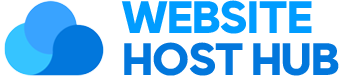
![[Revealed] How to Tell if a WordPress Security Email is Real or Fake](https://websitehosthub.com/wp-content/uploads/2025/01/Revealed-How-to-Tell-if-a-WordPress-Security-Email-is-1024x576.png)